CI/CD 의 부푼 꿈을 안고 Bitbucket jenkins 연동을 개선해보고자 합니다.
📌 목표
- Bitbucket Pull Requset Merge 시 Jenkins 에서 branch 별 별도의 event 발생시키기
- (bitbucket jenkins branch merge reloading)
📌 시나리오
- bitbucket 에 webhook 을 등록하여 merge 를 triger 로 등록합니다.
- 이벤트 발생을 필요로하는 jenkins 서버 url 을 webhook 에 등록시키고
- Jenkins Generic Webhook Trigger 플러그인을 사용하여 Branch 별로 이벤트를 각각 발생시킬 수 있도록 설정해줍니다.
[목차]
- 웹 훅 이란
- bitbucket webhook 설정
- bitbucket webhook 가이드
- jenkins 플러그인 설치
- generic webhook triger 가이드
- postman 결과
1. Webhook 이란
Webhook의 정의
"A webhook in web development is a method of augmenting or altering the behavior of a web page or web application with custom callbacks." (Wikepedia)
📌 Webhook 이란 사용자 정의 HTTP 콜백입니다.
제 3자 웹페이지 혹은 어플리케이션에서 해당 어플리케이션에 대한 동작을 수행하기 위해 사용자 지정 콜백을 사용하여 요청을 보내는 것 것입니다.
형식은 일반적으로 Json 이고 요청은 HTTP POST 요청으로 수행됩니다.
해당 이벤트가 발생하면 소스 사이트는 Webhook에 대해 구성된 URL에 HTTP 요청을 합니다. 사용자는 한 사이트의 이벤트가 다른 사이트의 동작을 호출하도록 구성할 수 있습니다. (이벤트 ex - 블로그 댓글, 브랜치 push & merge)
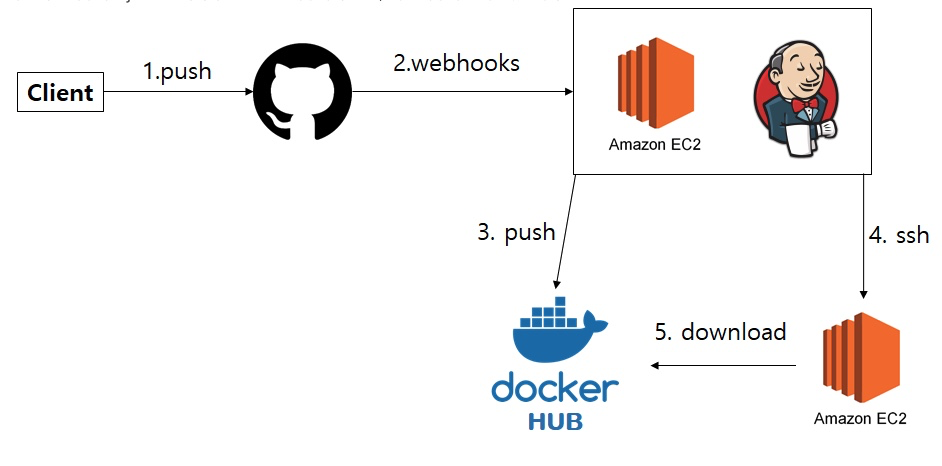
2. BitBucket 에 webhook 설정하기
bitbucket 이나 github 같은 저장소에서 webhook 을 등록하여, 어떤 트리거가 실행되었을 때 이벤트를 발생시킬 수 있습니다.
저는 bitbucket을 사용하고, 특정 브랜치에 merge 가 일어나면 jenkins 를 build 하고 싶었습니다.
😄 Bitbucket
- 먼저 Bitbucket 에 훅을 걸어보겠습니다.
- 훅을 걸고자하는 저장소에 들어가 webhook을 설정해줍니다.
[Repository] - [Repository settings] - [WORKFLOW → webhooks] - "Add Webhooks"

1) title을 입력
- 본인이 원하는 이름
2) url을 입력
- 양식 : http://{jenkins가 설치되어있는 서버 ip}:8080/bitbucket-webhook/
- http://{젠킨스 서버주소[:포트번호]}/bitbucket-hook/ (마지막 슬래시(/)를 꼭 붙여줍니다.
- ex) http://ci.test.com/bitbucket-hook/
👏🏻 Generic Webhook Trigger 를 사용한다면 지정된 url 을 사용해야 합니다.
Generic Webhook Trigger URL 예시
Is triggered by HTTP requests to http://JENKINS_URL/generic-webhook-trigger/invoke
- 토큰을 사용한다면, 쿼리 파라미터로 token 값을 넣어서 인증을 받아야하고
- token 을 사용하지 않는다면 jenkins 아이디:비밀번호를 url에 담아야합니다.
{
"jobs": null,
"message": "Did not find any jobs with GenericTrigger configured!
If you are using a token, you need to pass it like ...trigger/invoke?token=TOKENHERE.
If you are not using a token, you need to authenticate like http://user:passsword@example.org/generic-webhook... "
}➡️ "Generic Trigger가 구성된 작업을 찾을 수 없습니다! 토큰을 사용하는 경우 트리거/실행과 같이 전달해야 합니다.token=여기를 클릭합니다.
➡️ 토큰을 사용하지 않는 경우http://user:passsword@example.org/http-webhook...과같이 인증해야 합니다.
3) 트리거
- 해당 레포지토리에서 어떤 이벤트가 발생할 떄, webhook의 트리거를 당길거냐를 선택할 수 있습니다.
- 저는 merge 할 때만 jenkins 에서 Re build 되길 원했기 때문에 [merge] 옵션만 선택하였습니다.
4) save 버튼을 클릭합니다.
📌 설정에서 보다시피 Bitbucket 에서는 Branch 별로 이벤트를 발생시키는 세부적인 옵션이 존재하지 않습니다.
저장소 기준으로 Triger 가 발생하기 때문에, 이 문제를 Jenkins 에서 Generic Webhook Triger plugin을 사용해서 해결해보고자 했습니다.
😄 Bitbucket Webhook post body
아래에서 볼테지만, jenkins 에서 Post content parameters 를 사용하여 어떤 값을 변수로써 사용할 것인지 설정할 수 있습니다.
webhook을 걸은 url 의 body 값을 가져오는 겁니다.
그럼 이제 bitbucket 에서는 webhook url 에 어떤 값을 바디에 담아서 보내는지 알아야겠져!!!
[Repository settings] - [webhooks] - [view requests] - [view details]


webhook을 건 후, 내가 걸어준 trigger 에 해당하는 요청이 들어왔을 떄, 해당 메뉴에서 결과를 볼 수 있습니다.
사진처럼 webhook request 에서 network error status -3 이 난 이유는, url을 Generic Webhook Trigger URL 양식에 맞춰주지 않았기 때문입니다..ㅎ
[view detail] 를 들어간 후 맨 아래에서 body 를 클릭하면 데이터 양식을 확인해 볼 수 있습니다.
대충 아래와 같습니다.
{
"repository": {
"type": "repository",
"full_name": ~,
"links": {
~
},
"name": ~,
"scm": "git",
"website": null,
"owner": {
"display_name": ~,
"links": {
~
},
"type": "team",
"uuid": ~,
"username": ~
},
"workspace": {
~
},
"is_private": false,
"project": {
"type": ~,
"key": "~,
"uuid": ~,
"name": ~,
"links": ~
}
},
"uuid":~
},
"actor": {
"display_name": Merge 하는 사람,
"links": {
~
},
"type": "user",
"uuid":~,
"account_id": ~,
"nickname": ~
},
"pullrequest": {
"comment_count": 0,
"task_count": 0,
"type": "pullrequest",
"id": ~,
"title": ~,
"description": ~,
"rendered": {
"title": {
"type": ~,
"raw": ~,
"markup": "markdown",
},
"description": {
"type": "~",
"raw": ~
"markup": "markdown",
}
},
"state": "MERGED",
"merge_commit": {
~
},
"close_source_branch": true,
"closed_by": {
"display_name": ~,
"links": {
~
},
~
},
"author": {
"display_name": ~,
"links": {
~
},
"type": "user",
"uuid": ~,
"account_id": ~,
"nickname": ~
},
"reason": "",
"created_on": "2022-12-13T02:40:43.216398+00:00",
"updated_on": "2022-12-13T10:05:33.354681+00:00",
"destination": {
"branch": {
"name": "브랜치 이름~!!!! 매우 중요!!"
},
"commit": {
"type": "commit",
~
},
"repository": {
"type": "repository",
"full_name": "프로젝트/레포지토리 네임",
"links": {
~
},
"name": "레포지토리 네임",
"uuid": ~
}
},
"source": {
"branch": {
"name": "merge 하는 브랜치 이름"
},
"commit": {
~
},
"repository": {
"type": "~",
"full_name": "~",
"links": {
~
},
"name": "~",
"uuid": "{~}"
}
},
"reviewers": [
{
~
}
],
"participants": [
~ 승인한 사람
}
],
"links": {
"self": {
},
"html": {
},
"commits": {
},
"approve": {
},
"request-changes": {
},
"diff": {
},
"diffstat": {
},
"comments": {
},
"activity": {
},
"merge": {
},
"decline": {
},
"statuses": {
}
},
"summary": {
}
}
}휴 너무 길어..
3. Jenkins 에서 generic Webhook Triger 사용하기
이제 jenkins 와 bitbucket을 연결해 봅시다.
😄 Jenkins
Jenkins Plugin 설치
Generic Webhook Trigger 를 사용하기 위해서는 젠킨스에서 플러그인을 설치해주어야합니다.
- [Jenkins] - [Jenkins 관리] - [플러그인 관리] - [설치가능] - 검색 : Generic Webhook Trigger
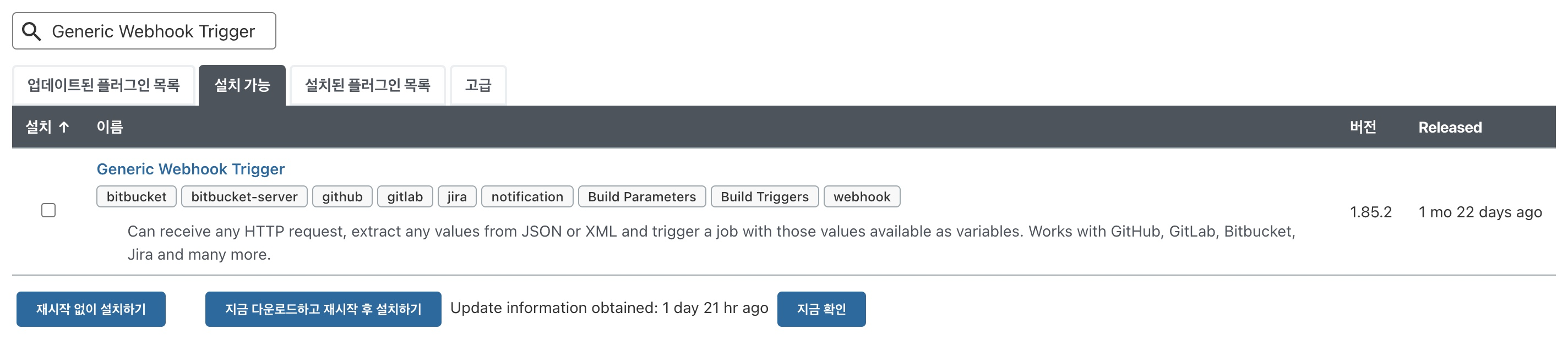
😄 Jenkins 와 bitbucket 저장소 연동
구글링을 하면 Jenkins item을 새롭게 만들어서 설정하라고 하는데
저는 기존에 띄우고 있는 서버를 수정하면서 진행하였습니당
- [Jenkins] - [해당 서버] - [구성] -[Build Triggers] - [Generic Webhook Trigger 체크박스]
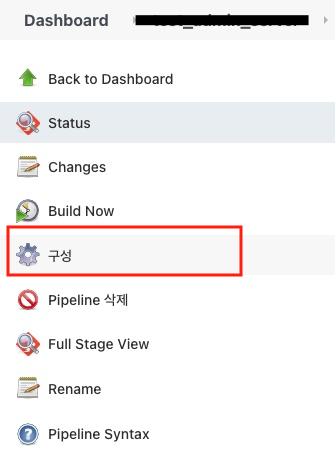

😄 Jenkins Post Contents Parameters
위에서 말했던 변수를 설정하는 곳입니다. (다왔다 다왔어)
양식에 맞춰서 어떤 변수를 사용할 것인지 적어줍니다.
- Variable : 내가 설정하는 변수명
- Expression : webhook 은 post 형식에 json body 로 데이터가 오기 때문에 매핑할 데이터

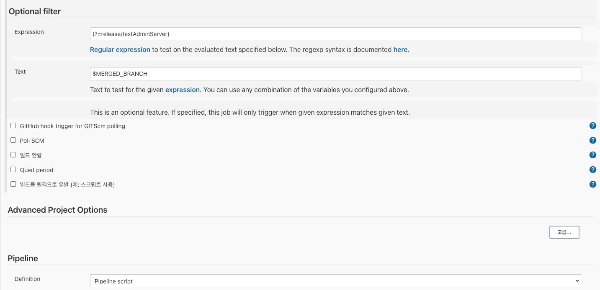
😄 Jenkins Webhook 조건 필터링 (if, when)
(1) Optional filter 탭을 사용하여서, 들어오는 조건을 정규표현식으로 조건을 걸어, true 일 때만 pipeline 이 빌드되게 설정할 수 있습니다.
저는 bitbucket branch name 을 필터링 조건으로 잡았습니다.
- Expression : 정규표현 조건 true 일때만 실행 (? 는 위에서 설정한 변수 값이 들어옴 - variable)
- Text : 응답값을 확인할 수 있음
(2) 혹은 필터링 조건을 걸지않고, pipeline 을 무조건 실행시켜, groovy when 절로 실행하셔도 됩니다.
저는 그루비 문법을 잘몰라서 쳐다도 보고싶지 않았습니다.
🔥 결과
post 맨으로 generic webhook trigger url 로 날려보면 아래와같은 결과를 얻을 수 있습니다!!!

무야홍
* 참고
'Infra > CI, CD' 카테고리의 다른 글
| [Jenkins] 젠킨스 빌드 후 EC2 배포 하기 - Publish Over SSH (0) | 2023.04.11 |
|---|---|
| [AWS] 프리티어에서 Jenkins 사용하기 (리눅스 Swap 가상 메모리 사용하기) (1) | 2023.04.09 |
| [Jenkins] 젠킨스 Job 과 Pipeline 이란 ? (0) | 2023.04.03 |
| [Jenkins] Jenkins, Github 연동 → branch merge 후 Jenkins 자동 빌드 (2) | 2023.04.03 |
| 젠킨스(Jenkins) vs Code Build vs Git Actions (0) | 2022.12.13 |