맥 로컬 환경으로 Nginx 처음부터 설치하고 실행하는 가이드라인
- " Docker 를 사용해서 Nginx 를 웹 서버 로 앞에 두고, Spring 내장 톰캣 (WAS) 에 Nginx 포트를 변경하여 ( 8090 ) 접속해 주세요~ " 라는 온보딩 과제를 받아서 그에 대해 차근차근 공부해나가는 포스팅입니다
1. nginx 설치
- brew install nginx

2. nginx 설치 확인
brew services
- 그냥 실행하면 현재 유저 권한으로 등록/실행된 service 목록 조회
- sudo를 붙여서 실행하면 root로 등록/실행된 service목록 조회
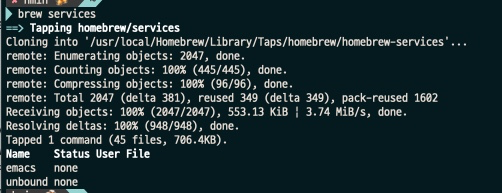
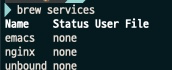
nginx 가 생성 되었다
3. nginx 실행 (nginx 명령어 모음)
1) brew services start nginx
nginx 시작 : brew services start nginx
nginx 재시작 : brew services restart nginx
nginx 중단 : brew services stop nginx
Usage: brew services [subcommand]
Manage background services with macOS' launchctl(1) daemon manager.
If sudo is passed, operate on /Library/LaunchDaemons (started at boot).
Otherwise, operate on ~/Library/LaunchAgents (started at login).
[sudo] brew services [list] (--json):
List information about all managed services for the current user (or root).
[sudo] brew services info (formula|--all|--json):
List all managed services for the current user (or root).
[sudo] brew services run (formula|--all):
Run the service formula without registering to launch at login (or boot).
[sudo] brew services start (formula|--all|--file=):
Start the service formula immediately and register it to launch at login
(or boot).
[sudo] brew services stop (formula|--all):
Stop the service formula immediately and unregister it from launching at
login (or boot).
[sudo] brew services kill (formula|--all):
Stop the service formula immediately but keep it registered to launch at
login (or boot).
[sudo] brew services restart (formula|--all):
Stop (if necessary) and start the service formula immediately and register
it to launch at login (or boot).
[sudo] brew services cleanup:
Remove all unused services.
--file Use the service file from this location to
start the service.
--all Run subcommand on all services.
--json Output as JSON.
-d, --debug Display any debugging information.
-q, --quiet Make some output more quiet.
-v, --verbose Make some output more verbose.
-h, --help Show this message.이외 명령어도 있습니다.
(brew를 사용하지 않더라도, nginx 를 여러 명령어로 다룰 수 있다...! ( https://computer-science-student.tistory.com/393)
2) localhost:8080으로 접속 (디폴트 포트)


4. Nginx 설정 하기
- Nginx 포트 번호 바꾸기 👉 8080 포트를 8090으로
cd /usr/local/etc/nginx // ls 하면 nginx.conf 파일 있는거 확인 가능
vi nginx.conf
// 한방도 가능 : vi /usr/local/etc/nginx/nginx.conf
server {
listen 8080; //여기 포트를 8090 이라 바꾸고 nginx 재시작
server_name localhost;
#charset koi8-r;
#access_log logs/host.access.log main;
location / {
root html;
index index.html index.htm;
}
.
.
.
생략
}
=> 설정 변경 후, Nginx 재시작 시 변경내역 적용!!
*참고
https://velog.io/@davelee/mac%EC%97%90-nginx-%EC%84%A4%EC%B9%98%ED%95%98%EA%B8%B0
'Web-Network' 카테고리의 다른 글
| [mac] Nginx Tomcat 연동 - nginx 스프링 내장 톰캣 리다이렉트 방법 (Proxy Server) (0) | 2022.07.24 |
|---|---|
| jar 파일 생성하고, local 에서 Jar 실행하기 (4) | 2022.07.23 |
| [프록시란] Proxy? Proxy Server? 리버스 프록시 ? (0) | 2022.07.22 |
| HTTP 서버 (Web Server) vs WAS (Web Application Server) 차이점 / 아파치 톰캣이란 (0) | 2022.07.21 |
| [백엔드] Rest API / Restful API 란 무엇인가요 (3) | 2022.03.04 |